Picade
by Pimoroni






A Raspberry Pi-powered mini arcade machine that you build yourself, with authentic controls, a high resolution 4:3 display that's ideal for retro gaming, and a punchy speaker to hear those 8-bit game soundtracks at their best.
We've been making compact Raspberry Pi based arcade cabinets since way back in 2012 when Picade became the first UK Kickstarter project. Since then we've been prodding, poking and refining our Picade kit to make it better than ever :) Here's some things we love about it!
- Solid, desk friendly cabinet made from powder-coated MDF, with a quality look and feel similar to a full-size arcade. It has an inbuilt speaker for surprisingly loud bleeps and bloops, and a proper joystick and low profile buttons, thoroughly tested by over-enthusiastic pirates.
- Top notch 10" screen with a Pimoroni-designed and manufactured driver board and keypad controls. The display panels are IPS, so they look great from any viewing angle!
- Our USB-C Picade X HAT makes it easy to connect everything up and it can power even a hungry Raspberry Pi 5 through its pins. You can turn on your Picade and shut it down safely with the illuminated power button.
-
Snazzy, retro styled artwork (or you can DIY your own!)
- Comes with a PICO-8 license (worth $14.99!) and cheatsheet, to help you make your own tiny games! You can also download and play games written by others, with 1000s of community made projects and resources to play with.
- Extra goodies! A bunch of stickers, an enamel Picade pin and a big, luscious Picade poster.
Made for Raspberry Pi 5✨
The latest, greatest version of Picade includes tweaks to the cabinet to accommodate a powerful Raspberry Pi 5 plus Active Cooler - there's even room for an NVMe Base, if you'd like to add some super fast solid state storage. We've also given the artwork a refresh, and updated the online assembly guide to make it as easy as possible to get going.
PICO-8 Fantasy Console License Included!
PICO-8 is a fantasy console for making, sharing and playing tiny games and other computer programs. It feels like a regular console, but runs on Windows / Mac / Linux. When you turn it on, the machine greets you with a command line, a suite of cartridge creation tools, and an online cartridge browser called SPLORE.
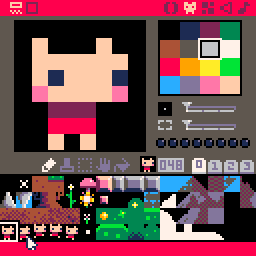
It's a whole lot of fun and there are thousands of games, demos, experiments, and creations already out there for you to try - it's the perfect gateway experience to start dabbling in game development!
Included with your Picade is a free license key for PICO-8 worth $14.99!
Picade Kit Includes
Picade comes in kit form, and it'll take around two to three hours to build.
All you'll need to add is a Raspberry Pi, USB-C power supply, and micro-SD card. If you're using a Pi 5, we'd suggest also using an Active Cooler. The only tools necessary are a couple of basic screwdrivers.
Assembly instructions are available online.
Contents:
- Black, powder-coated, pre-cut MDF panels
- Acrylic marquee and console with authentic artwork
- Joystick with black ball top and push-fit arcade buttons
- 3" speaker (5W, 4Ω)
- Illuminated power button
- 10" 1024x768 IPS (wide viewing angle) screen
- Pimoroni-designed and manufactured HDMI display driver board and keypad controls
- Picade X HAT
- All necessary wires and cables
- Grippy rubber feet + fixings
- Extras: Picade pin badge, stickers, poster, PICO-8 license.
Approx dimensions: 310 x 260 x 250mm (H x W x D) - perfect for a countertop or desk!
About Picade X HAT
Picade X HAT is a nifty all-in-one Raspberry Pi add-on that plugs into your Pi's GPIO pins and interfaces with all the inputs. It also handles power and sound!
- Easy DuPont connectors for buttons and joystick
- Screw-fit speaker terminals
- I2S audio DAC with 3W amplifier (mono)
- USB-C power management, power switch pins, and power button
- 4-way joystick inputs
- 6 player buttons
- 4 utility buttons
Software setup
For emulation, we recommend using RetroPie on your Picade. Our software guide shows how to install it on your Raspberry Pi 5 and includes some other useful hints and tips for getting it set up.
Notes
- Picade is designed for use with Raspberry Pi 5, but it will work just fine with any version of Pi with a 40 pin header. You will need a USB-C power supply to provide power to Picade X HAT. If you're using an older Pi that doesn't have a micro-HDMI connector, you will also need an alternate HDMI cable.
- Picade is now compatible with our popular NVMe Base for Raspberry Pi 5 meaning that you can even have an M.2 NVMe SSD powering your epic arcade build - that's gonna be real fast!
- Want to make your own custom artwork for your Picade? Click here for a PDF template for the printed pieces.
-
Picade
PIM469£207.50
Complete Your Setup
You'll need a Raspberry Pi 5 for your host, a microSD card, and we also recommend the Active Cooler!
-
 Raspberry Pi 5+ £76.00
Raspberry Pi 5+ £76.00 -
 Raspberry Pi 5 Official Active Cooler+ £3.75
Raspberry Pi 5 Official Active Cooler+ £3.75 -
 Raspberry Pi 5 Official microSD Card (pre-installed)+ £8.00
Raspberry Pi 5 Official microSD Card (pre-installed)+ £8.00 -
 NVMe Base for Raspberry Pi 5+ £11.25
NVMe Base for Raspberry Pi 5+ £11.25
Shop with confidence – we've been serving the hobbyist electronics, Maker, and retro gaming communities since 2012.
- Satisfaction or refund guarantee
- Worldwide shipping via mail or courier
- 57,000+ customer reviews
- Secure website and payments





